Purpose: To show how to get YouTubeTV's Phone/SmartTV multi-view feature on your computer.
Summary:
One of the best features on YouTubeTV in my opinion is the multiview feature. It makes watching sports on Saturday and Sunday so much nicer as you can watch multiple games at once, but just have the audio coming from the one you're interested in. The only problem is this feature is only available on Phones and SmartTVs. Why YouTube?
Here is a guide explaining how to access this feature in your web browser on your computer! This guide will cover methods for user agent switching on Google Chrome and Firefox Browsers.
What is a User Agent or Request Header?
According to Mozilla, the Firefox developer, a User Agent is:
A computer program representing a person, for example, a browser in a Web context.
Also, according to Mozilla, a User Agent Request Header is:
A characteristic string that lets servers and network peers identify the application, operating system, vendor, and/or version of the requesting user agent.
User Agents use headers to identify pieces of information about your browser, operating system, and other system information to display your browser correctly depending on your system. Have you ever noticed how a webpage reacts differently whether your on a phone or a computer?
An example User Agent:
User-Agent: (<Browser>) (<system-information>) <platform> (<platform-details>) <extensions>
For a list of User Agents strings for different browsers see:
https://developer.mozilla.org/en-US/docs/Web/HTTP/Headers/User-Agent
So, why do we care?
We will need a User Agent string that tells our browser that it is a SMART TV or Phone to gain access to those features for YouTubeTV. The following will explain two methods of changing your User Agent Headers.
🚨Extension Recommendation Alert🚨
As you know with this blog we want to be paid-product free and bloat free. At the time of writing this article, the following method utilizes two free-to-use extensions. If this changes, this part of the article will be removed.
How to...Method:
Both Chromium and Firefox browsers have extensions available to manage the User Agent. As always, do your own research on the best extension for you and see what permissions are needed for the extension to access.
Firefox: User Agent Switcher and Manager
Link: https://addons.mozilla.org/en-US/firefox/addon/user-agent-string-switcher/
Google Chrome: User Agent Switcher and Manager
Menu Interface:
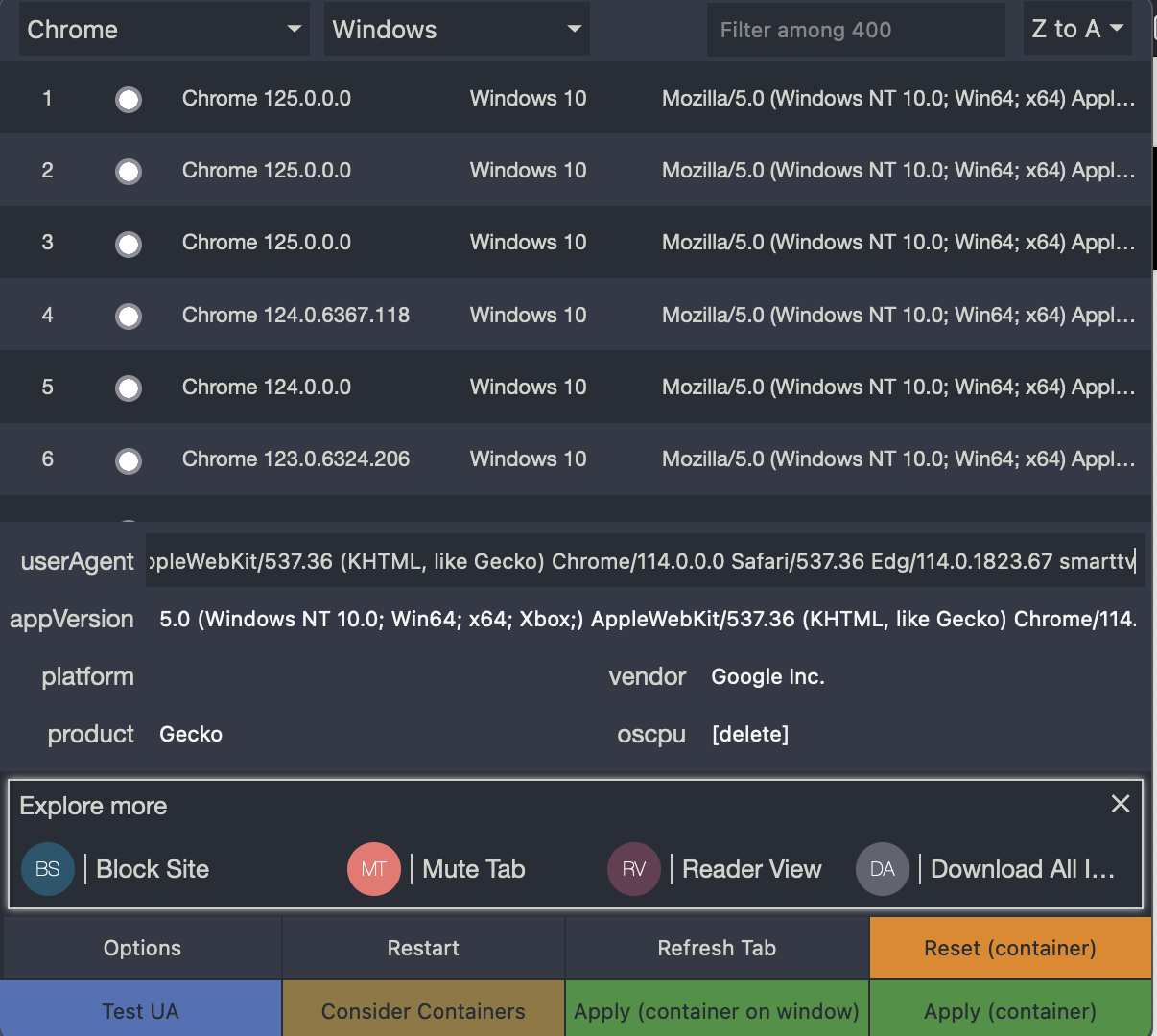
In the field that says userAgent copy and paste the following text into there:
Mozilla/5.0 (Windows NT 10.0; Win64; x64; Xbox;) AppleWebKit/537.36 (KHTML, like Gecko) Chrome/114.0.0.0 Safari/537.36 Edg/114.0.1823.67 smarttv
Then Click "Apply to Container" and refresh your webpage.
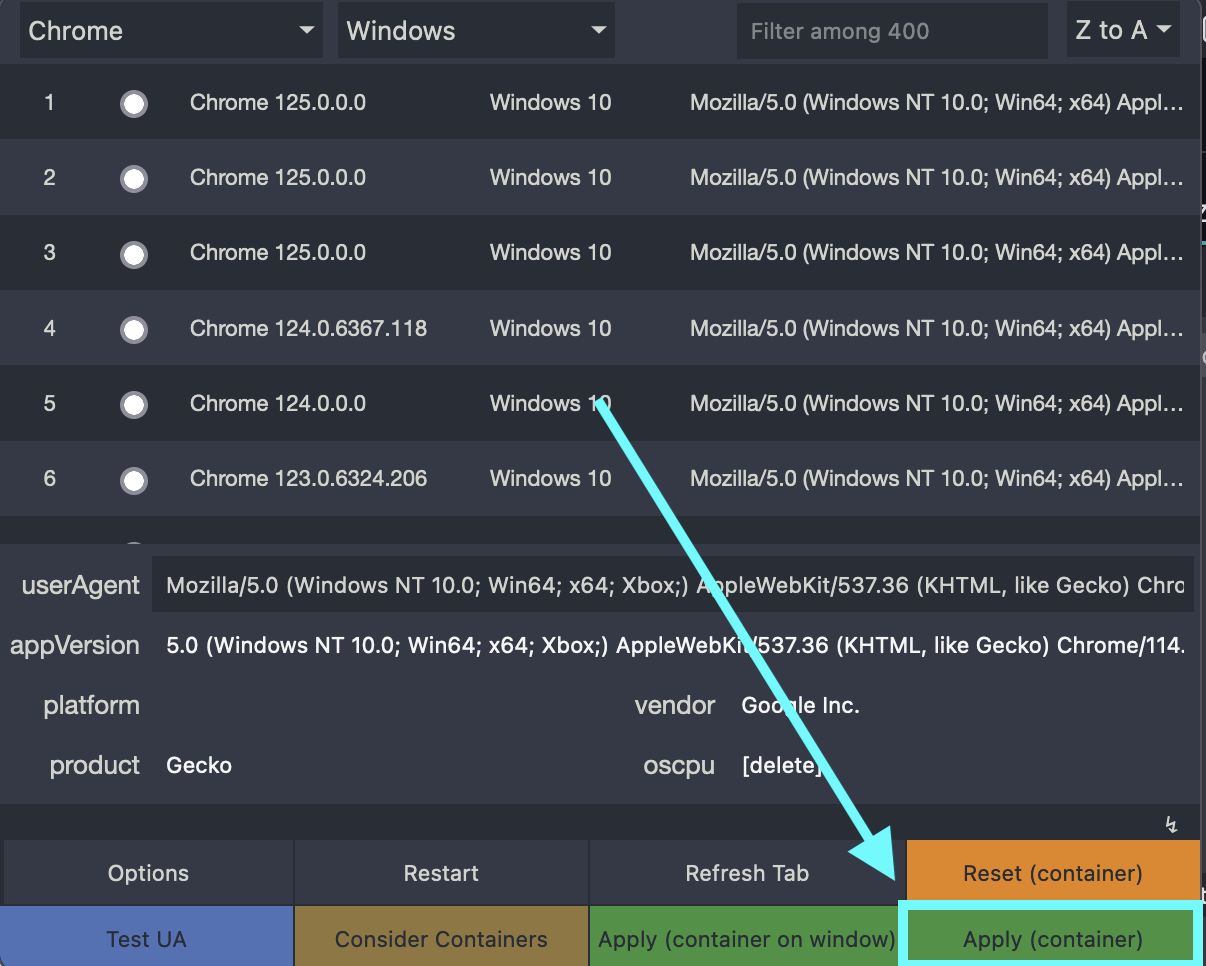
Additional Notes:
To use YouTubeTV in this way, it will make you sign-in again. Do note that it will also think you are using a remote to navigate the page. I found the best way to navigate is to use the arrow keys and enter key, or clicking the back button on your browser.
To reset back to a normal browser click "Reset (container)" and refresh the tab. Also, note that everytime you switch your User Agent to SmartTV it may ask you to sign-in again as it doesn't remember your credentials.
TL;DR
Use the User Agent Switcher and Manager Extension with the code:
Mozilla/5.0 (Windows NT 10.0; Win64; x64; Xbox;) AppleWebKit/537.36 (KHTML, like Gecko) Chrome/114.0.0.0 Safari/537.36 Edg/114.0.1823.67 smarttv
To change your browser into a SmartTV to gain access to specific features on YouTubeTV.
Resources used:
- MDN Web Docs - User Agent
- MDN Web Docs - User Agent Headers
- MDN Web Docs - Different Browser User Agents
- User Agent Switcher and Manager Docs
- Firefox Extension
- Chrome Extension