Purpose: To describle a solution to the new Windows 11 feature that adds a Windows Spotlight feature to your desktop as an icon.
Summary:
In Windows 11 24H2 build 26100.1742, it automatically turned on a feature called Windows Spotlight. For users who like to have their backgrounds change dynamically this is a great feature to have your background be something different every day. Although, this feature was force turned on for all Windows 11 users, so in this article, we will show you have to turn it off.
If you use background controlled software, like Wallpaper Engine, Spotlight won't replace your background images with new ones, but the icon will remain there until you disable the setting.
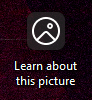
Steps to Remove:
- Open Settings > Personalization > Background
- Click the dropdown and change your option to anything other than Windows Spotlight.
- The other options are:
- Picture
- Solid Color
- Slideshow
- The "Learn about this picture" icon should disappear after selection.
For users who want to use Spotlight, select Windows Spotlight in the same drop down menu.
- Spotlight is great for users who want variety in their backgrounds and something different. The "Learn about this picture" is a great way to get information about where the image was taken.
Resources: